Last modified 2025-12-03 |
 | Abbreviations Key |
| HISE | Human Immune System Explorer |
| IDE | integrated development environment |
| portable document format |
Monitor Account Billing (Tutorial)
At a Glance
If you're a billing user, you can view billing information at the organization, account, or scientific program level. (For a list of billing roles, see Understand HISE Billing.) This document describes the account view, which lets you display an itemized monthly invoice organized by major spending categories, including IDEs, File Storage, and Overhead. You can also save and download this invoice as a PDF. Account billing features are visible only to billing users on the Account Billing tab in the HISE Billing section. For billing questions, contact Support.
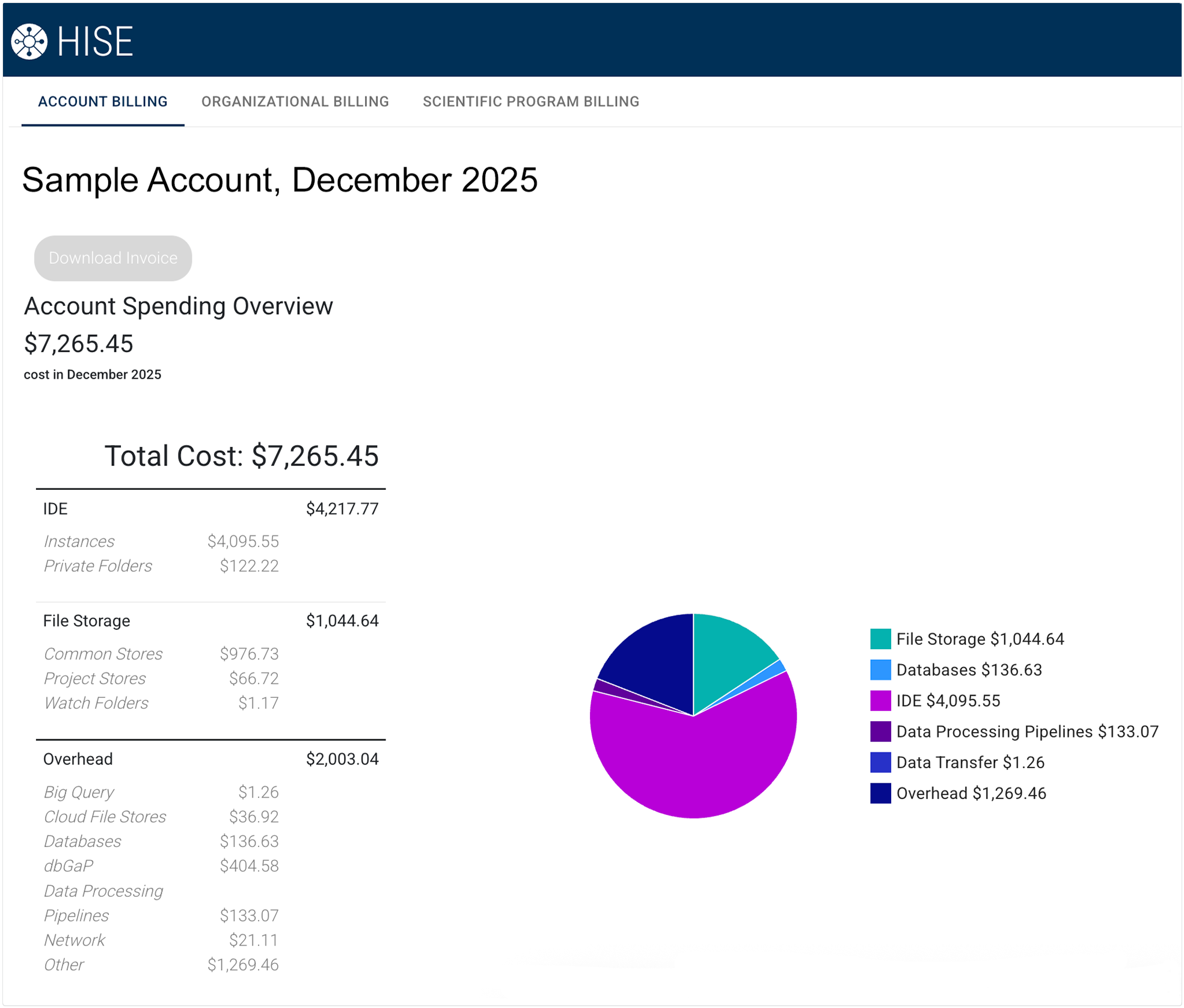
Instructions
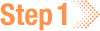 Sign in
Sign in
1. Navigate to HISE, and use your organizational email address to sign in.
2. In the upper-right corner of the screen, click your avatar (usually your initials, as shown in the accompanying image), and choose Billing from the drop-down list.
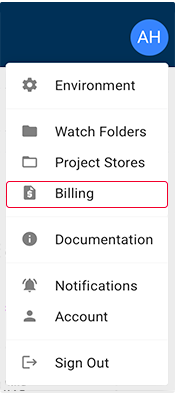
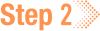 Review overall spending for the account
Review overall spending for the account
1. On the Billing page, click the ACCOUNT BILLING tab.
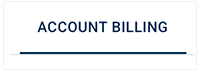
2. The page now displays [Your Account][Current Month and Year]

A. To change the billing period, use the drop-down date selector in the upper-right corner of the page.
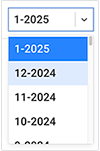
B. To download an invoice, use the date selector (see above) to choose a prior month. Then click Download Invoice.
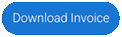
C. To see the total dollar amount spent in the selected period, review the Account Spending Overview widget.
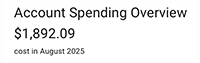
D. To review an itemized breakdown of spending by category, review the Total Cost widget. To learn which components incur data processing and storage costs, see Understand HISE Billing.
The cost categories displayed in this view vary from one billing user to another and from month to month. The format of your cost details might look different from the format shown here. |
E. To analyze the same cost categories in a visual format, see the accompanying pie chart. To zero in on a particular spending category, hover your mouse over it (inset).
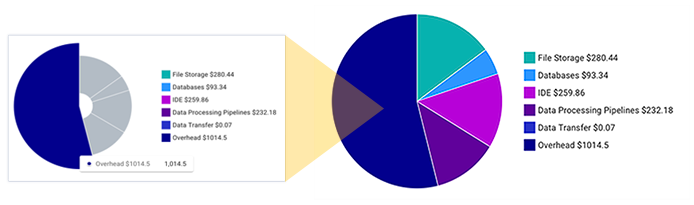
 Review the historical billing information
Review the historical billing information
1. Remain on the ACCOUNT BILLING tab, and review the Account Historical Overview from [Month] [Year].
A. On the TOTAL COST tab, review the Account Total Spending History. Alternatively, on the IDE COST tab, review the Account IDE Spending History. (The format of these tabs is nearly identical, so we present here only the TOTAL COST tab.)
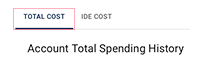
i. In the upper-left corner of this section, review the Account Insight widget.
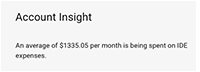
ii. In the upper-right corner, review the bar chart showing spending for the past 6 months. To see the spending for a given month, hover over the selected bar. Here, for example, we see the dollar amount for April 2025.
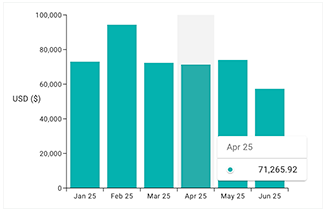
iii. In the middle-left portion of this section, review the Partners Quota Overview [Month] [Year].
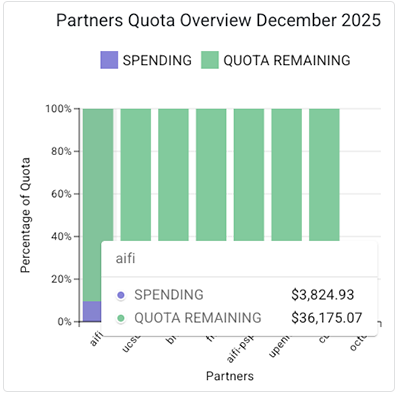
a. For each account partner, review the bar chart to compare spending (purple) with the remaining monthly cloud billing quota (green).
b. To drill down on a specified partner, hover over the selected column. Here, for example, we see the dollar amount of spending ($3,824.93) and the remaining quota for AIFI ($36,175.07).
iv. In the middle-right portion of this section, review the Top Spenders in Account [Month] [Year]
a. You can work with users to contain costs. For example, remind users to stop their running IDE instances when not in use, and ask them to delete stopped instances that are no longer needed. For details, see Best Practices for NextGen IDE Users.
b. To drill down on a particular user, hover your mouse over the selected column. Here, for example, we hover over Melissa K. to see the dollar amount of spending ($20.72) for that user for the month to date.
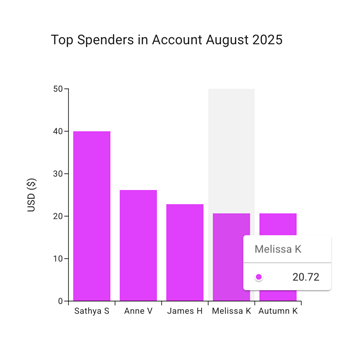
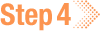 Review IDE spending for individual users
Review IDE spending for individual users
1. Remain on the ACCOUNT BILLING tab, and review IDE Spend Per User Within Account [Month] [Year].
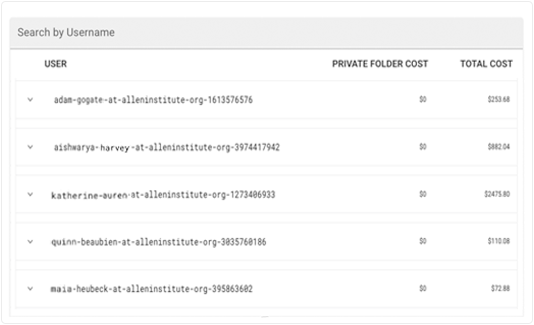
A. To change the number of rows shown, use the drop-down list at the bottom of the table.
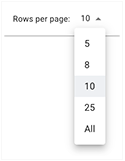
B. To sort the list by dollar amount, click the PRIVATE FOLDER COST or TOTAL COST columns at right.
C. To sort the list by user ID, click the USER column at left.
D. To find a given user, click Search by Username, and type a few letters of the user's name.
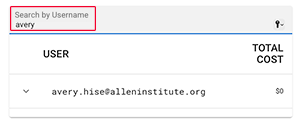
E. To display additional data, click the arrow next to a user ID.
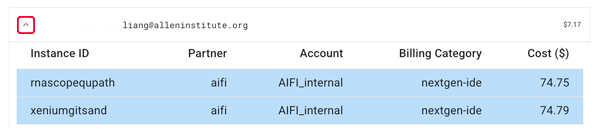
i. Instance ID. List of the user's instances
ii. Partner. Name of the partner with which the user is affiliated
iii. Account. Name of the account to which that IDE instance is billed
iv. Billing Category. Category options are as follows: ide, nextgen-ide, ide-disk, private-folder
v. Cost ($). Monthly cost of the specified instance
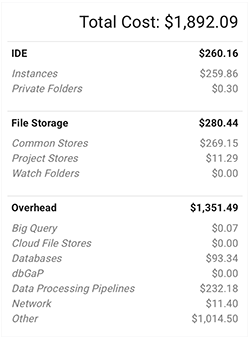
 Related Resources
Related Resources