Last modified 2025-10-06 |
Track IDE Billing for Direct Reports (Tutorial)
At a Glance
 | Abbreviations Key |
| AIFI | Allen Institute for Immunology |
| HISE | Human Immune System Explorer |
Periodic review of your direct reports' IDE expenses can help your team and organization stay within budget, allowing greater flexibility to pursue your scientific research goals. IDE billing for direct reports is visible only to managers who have direct reports. These billing features are visible on the Direct Reports IDE Billing tab in HISE. To learn about billing roles, see Understand HISE Billing.
You can work with your direct reports to contain costs. For example, remind users to stop their running IDE instances when not in use, and ask them to delete stopped instances that are no longer needed. For details, see Best Practices for HISE IDE Users. For billing questions, contact Support.
Instructions
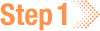 Log in
Log in
1. Navigate to HISE, and use your organizational email address to sign in.
2. In the upper-right corner of the screen, click your avatar (usually your initials, as shown in the accompanying image), and choose Billing from the drop-down list.
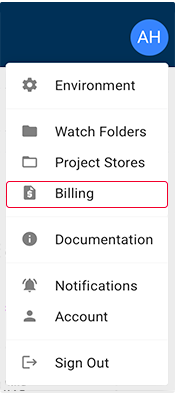
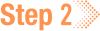 Review spending for each direct report
Review spending for each direct report
1. On the Billing page, click the DIRECT REPORTS IDE BILLING tab.

2. Review the default view, IDE Spending Per Direct Report [Month] [Year].
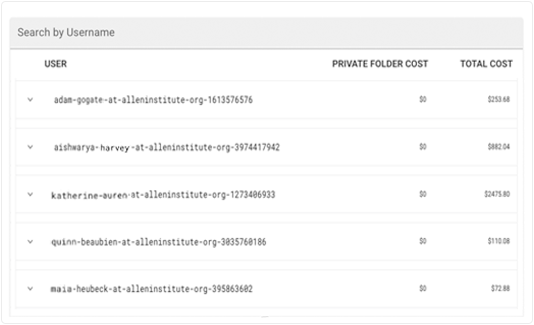
A. To sort the list by ascending or descending dollar amount, click the PRIVATE FOLDER COST or TOTAL COST column at right.
B. To sort the list by user ID, click the USER column at left.
C. To find a given user, click Search by Username, and type a few letters of the user's email address.
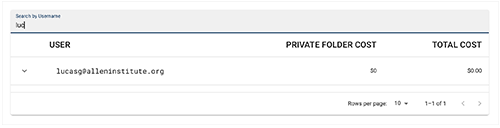
D. To display additional data about a selected user, click the arrow next to the user's email address.
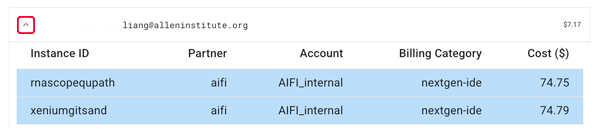
i. Instance ID. List of the user's instances
ii. Partner. Name of the partner with which the user is affiliated
iii. Account. Name of the account to which that IDE instance is billed
iv. Billing Category. Category options are as follows: ide, ide-disk, private-folder
v. Cost ($). Monthly cost of the specified instance
The cost categories displayed vary from one billing user to another and from month to month. The format of your cost details might look different from the format shown here. |
E. To change the number of rows shown in the table, use the drop-down list in the lower-right corner.
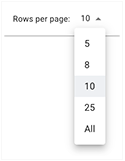
F. To see costs for a different period, use the date selector in the upper-right corner of the page.
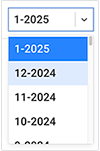
 Related Resources
Related Resources