Last modified 2025-10-06 |
Manage Organization Billing (Tutorial)
At a Glance
 | Abbreviations Key |
| AIFI | Allen Institute for Immunology |
| HISE | Human Immune System Explorer |
The organization billing features discussed in this document are visible only to billing users on the Organization Billing tab in the HISE Billing section. Billing users should become familiar with all aspects of organization billing. Periodic review of expenses can help your organization stay within budget, allowing greater flexibility to pursue your scientific research goals and fulfill your mission. For billing questions, contact Support.
Instructions
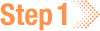 Log in
Log in
1. Navigate to HISE, and use your organizational email address to sign in.
2. In the upper-right corner of the screen, click your avatar (usually your initials, as shown in the accompanying image), and choose Billing from the drop-down list.
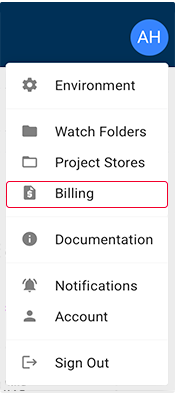
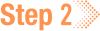 Review overall spending for the organization
Review overall spending for the organization
1. On the Billing page, click the ORGANIZATION BILLING tab.

2. Find your organization name and the billing period.

3. Under Organizational Spending Overview, note the total dollar amount spent in the current month.
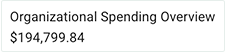
A. At left, review the pie chart showing the relative cost (%) of each category . To see a particular expense on the chart, hover your mouse over that sector. Here, for example, we hover over Data Processing Pipelines to see the percentage of total spending and the exact dollar amount for that category.
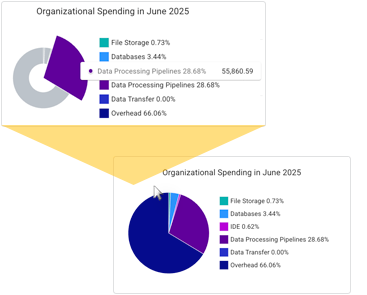
B. Next to the pie chart is a cost breakdown (monthly, in USD) for your organization. Review the details (for example, File Storage and IDE costs) and the Total Spend.
The cost categories displayed vary from one billing user to another and from month to month. The format of your cost details might look different from the one shown here. |
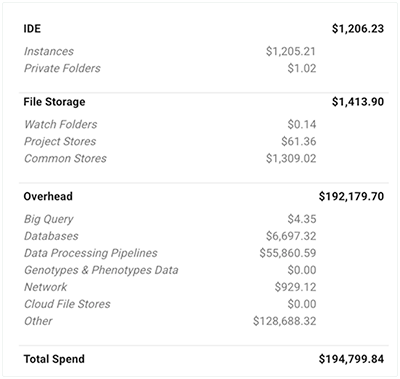
 Review total and IDE spending for the organization
Review total and IDE spending for the organization
1. Remain on the ORGANIZATION BILLING tab, and review the Organization Historical Overview from [Month] [Year].
On the TOTAL SPEND tab, review the Organization Total Spending History. Alternatively, on the IDE SPEND tab, review the Organization IDE Spending History. (The format of these tabs is nearly identical, so here we present only the TOTAL SPEND tab.)
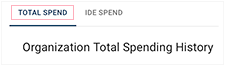
A. In the upper-left corner of this section, review the Organization Insight box.
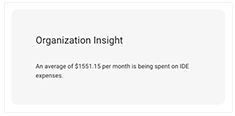
B. In the upper-right corner, review the bar chart showing spending for the past 6 months. To see the spending for a given month, hover over one of the bars. Here, for example, we see the dollar amount for April 2025.
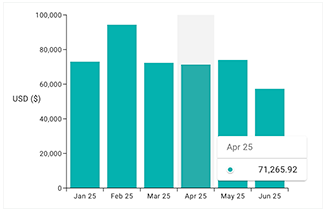
C. In the lower-left corner of this section, review the Account Partners Quota Overview [Month] [Year].
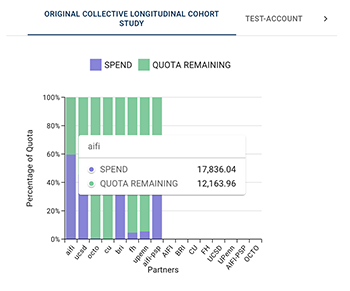
i. For each partner affiliated with a given account, such as the ORIGINAL COLLECTIVE LONGITUDINAL COHORT STUDY shown here, review the bar chart to compare spending with the remaining monthly cloud billing quota.
ii. To drill down on a specified partner, hover over the corresponding column. Here, for example, we hover over aifi to see the dollar amount of spending and the remaining quota for AIFI in this account.
ii. To move to a different account, use the arrows to the right and left of the account names in the top row.
D. In the lower-right corner of this section, review the Top Spenders in [Your Organization] [Month] [Year]
i. You can work with those who use these accounts to contain costs. For example, remind users to stop their running IDE instances when not in use, and ask them to delete stopped instances that are no longer needed. For details, see Best Practices for HISE IDE Users.
ii. To drill down on a particular account, hover your mouse over the selected column. Here, for example, we hover over AIFI_internal to see the dollar amount of spending in that account for the month to date.
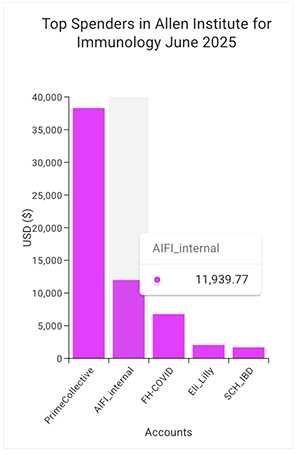
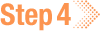 Review IDE account spending for the organization
Review IDE account spending for the organization
1. Remain on the ORGANIZATION BILLING tab, and review IDE Spend Per User Across Accounts [Month] [Year].
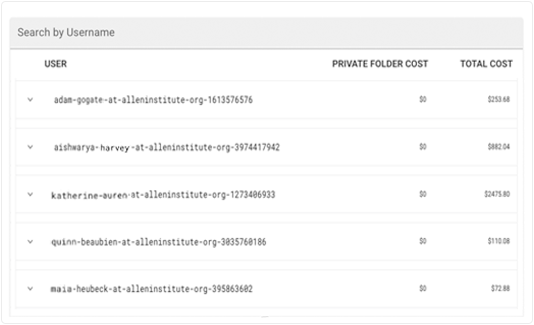
A. To change the number of rows shown, use the drop-down list at the bottom of the table.
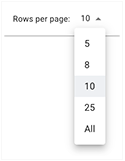
B. To sort the list by dollar amount, click the PRIVATE FOLDER COST or TOTAL COST columns at right.
C. To sort the list by user ID, click the USER column at left.
D. To find a given user, click Search by Username, and type a few letters of the user's name.
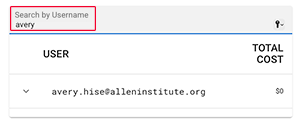
E. To display additional data, click the arrow next to a user ID.
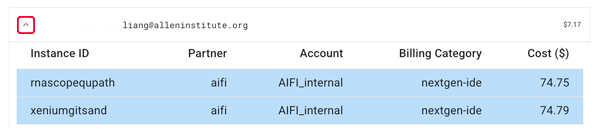
i. Instance ID. List of the user's instances.
ii. Partner. Name of the partner with which the user is affiliated.
iii. Account. Name of the account to which that IDE instance is billed.
iv. Billing Category. Category options are as follows: ide, ide-disk, private-folder
v. Cost ($). Monthly cost of the specified instance.
 Related Resources
Related Resources