Work with File Sets (Tutorial)
| Abbreviations Key | |
| HISE | Human Immune System Explorer |
| IDE | integrated development environment |
| QC | quality control |
| scRNA-seq | single-cell RNA sequencing |
At a Glance
When your analysis generates results of particular interest, you can save and organize them as file sets. You can save a group of pipeline output files, for example, such as QC reports or labeled scRNA-seq files. Then you can read the files into an IDE or upload the file sets to a study for efficient data sharing and analysis.
Create a File Set
To create a file set from the results of an advanced search, follow the instructions below.
Instructions
1. Navigate to HISE, and use your organizational email address to sign in.
2. In the top navigation menu, click RESEARCH, and choose Advanced Search from the drop-down list.
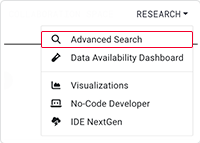
3. Create a query or use a saved query (for details, see Use Advanced Search).
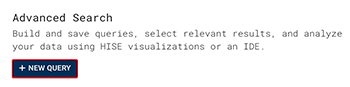
4. Click View Results.

5. In the lower-right corner of the screen, click SAVE FILES TO STUDY.

6. In the Save file set dialog box, make your selections.
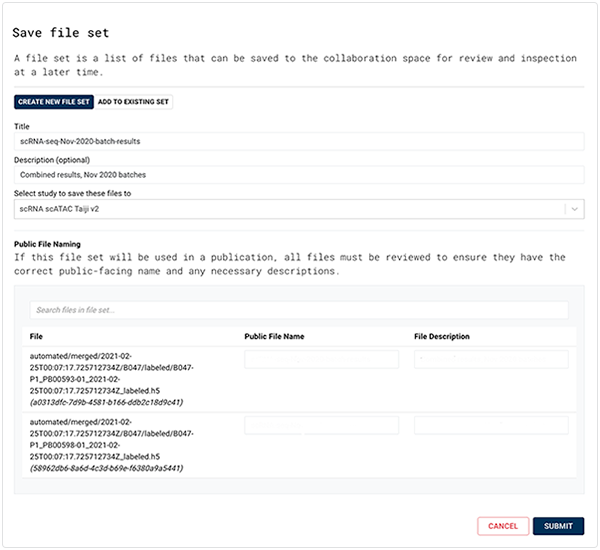
A. The CREATE NEW FILE SET tab is selected by default.
i. In the Title field, enter a name for your file set (in this case, scRNA-seq-Nov-2020-batch-results).
ii. In the Description (optional) field, enter a description of your file set (in this case, Combined results, Nov 2020 batches).
iii. Click the arrow to the right of the Select study to save these files to field, and choose a study from the drop-down list.
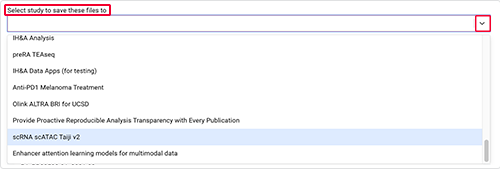
iv. Click Submit.
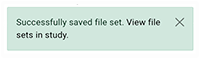
B. Alternatively, click the ADD TO EXISTING SET tab.
i. In the Select study to save these files to field, choose a study.
ii. In the Select exiting file set field, choose a file set from the drop-down list.
iii. Click Submit.
C. View the new or expanded file set.
i. Return to the top navigation menu, and click COLLABORATION SPACE.

ii. From the Your Studies section, choose the study to which you added your file set in the previous step (scRNA scATAC Taiji v2).
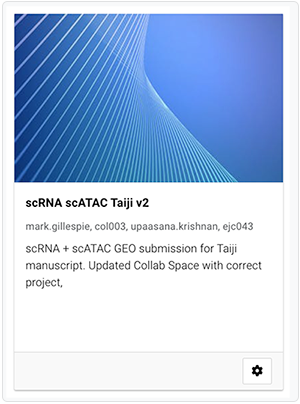
iii. From the left navigation menu, click FILE SETS.
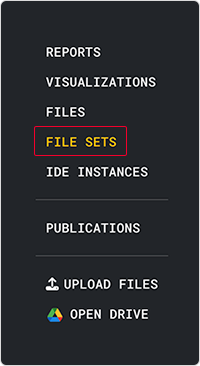
iv. Find your file set.
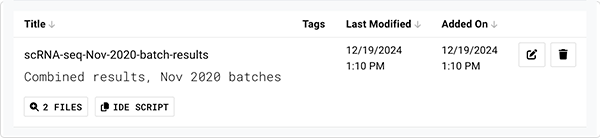
v. (Optional) If the study you chose has multiple labeled file sets, click one of the tags along the top of the page to filter the results.

Download a File Set
You can share a file set for others to analyze or use as a starting point for their own research. To download a file set, follow the steps below.
Instructions
1. Navigate to HISE, and use your organizational email address to sign in.
2. In the top navigation menu, click COLLABORATION SPACE.

3. From the Your Studies section, choose the study that contains the file you want to download (in this case, scRNA scATAC Taiji v2).
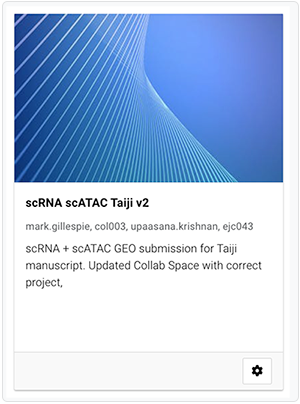
4. From the left navigation menu, click FILE SETS.
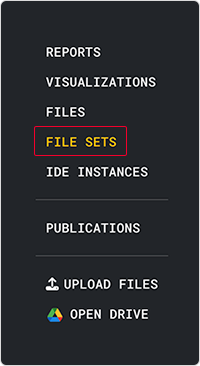
5. Find the file set that contains the file you want to download, and click IDE SCRIPT.
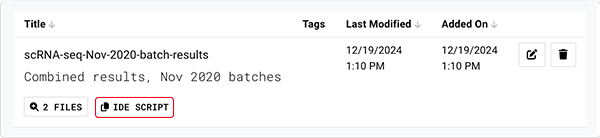
6. In the Load files in IDE dialog box, click COPY SCRIPT.
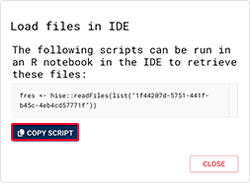
7. To open an IDE, navigate to RESEARCH > IDE NextGen, and paste in the script you just copied. (For details, see Create Your First NextGen IDE Instance.)
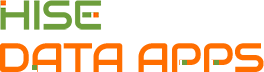
 Related Resources
Related Resources