Last modified 2025-09-08 |
Review an AI/ML Training Run (Tutorial)
 | Abbreviations Key | ||||
| AI | artificial intelligence | JSON | Javascript Object Notation | ||
| HISE | Human Immune System Explorer | ML | machine learning | ||
hp | hisepy | QC | quality control | ||
| IDE | integrated development environment | SDK | software development kit | ||
| int | integer | str | string |
At a Glance
This document explains how to review and then approve or reject an AI/ML training job by calling the review_training_job_run() SDK method. The box below shows the review_training_job_run() signature, and the method parameters follow.
 review_training_job_run()
hp.review_training_job_run(
job_id: str,
study_space_id: str,
review_notes: str = None,
)
|
| Parameter | Data type | Required or optional | Default (if any) | Description |
job_id | string | required | NA | ID of the training job to be reviewed |
study_space_id | string | required | NA | ID of the study space that contains the job to be reviewed |
review_notes | string | optional | None | Notes for the review |
 Get Help
Get Help
If you get stuck during a review_training_job_run() call, refer to the steps of this tutorial. To use the baked-in help in your IDE, try one of the following commands. Still not working? Click Support to file a ticket.
| Python | Output |
help(hp.review_training_job_run) | Function signature, list of parameters, class, and a brief description of the method in a compact plain-text format |
hp.review_training_job_run? | Method signature, docstring (description), file location, and file type in more readable format |
hp.review_training_job_run?? | Signature, docstring, file path, a verbose set of metadata, and the source code for the method |
Instructions
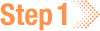 Import libraries
Import libraries
To get started, set up your environment to interact with HISE programmatically and access all available SDK functions. For details, see Use Hise SDK Methods.
1. Navigate to HISE, and use your organizational email address to sign in.
2. Open an IDE. For instructions, see Create Your First HISE IDE (Tutorial).
3. Install the HISE SDK if you haven't already done so.
# Use pip to install the SDK!pip install hisepy
4. To import hisepy, enter the following code into a new cell in your IDE.
# Import the Python SDK to enable programmatic access to HISE functionsimport hisepy as hp
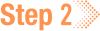 Run a training job
Run a training job
1. Run an AI/ML traning job, as described in Start an AI/ML Training Job (Tutorial).
2. To monitor the status of the job from submission to completion, navigate to HISE AI/ML Hub > Training Runs > [Your Training Run].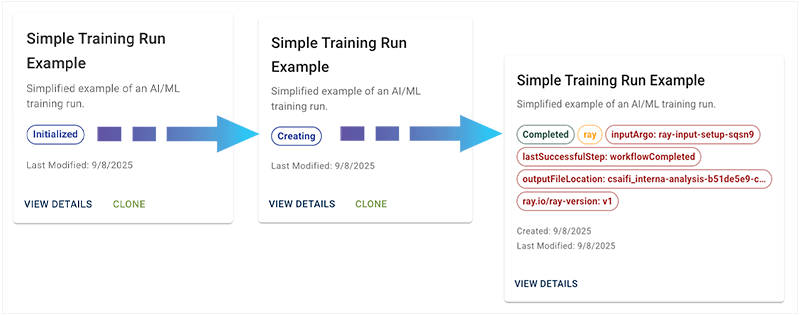
 Extract the job ID
Extract the job ID
1. Extract the trainingJobId from start_training_run().
A. Navigate to the HISE AI/ML Hub.
B. Select Training Runs.
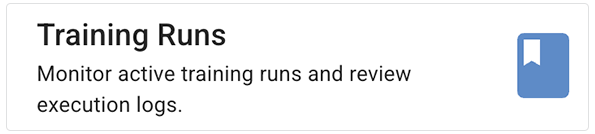
C. Find your run from Step 2, and click VIEW DETAILS.
D. Click the Process Info tab.

E. Copy the value of the trainingJobId field.
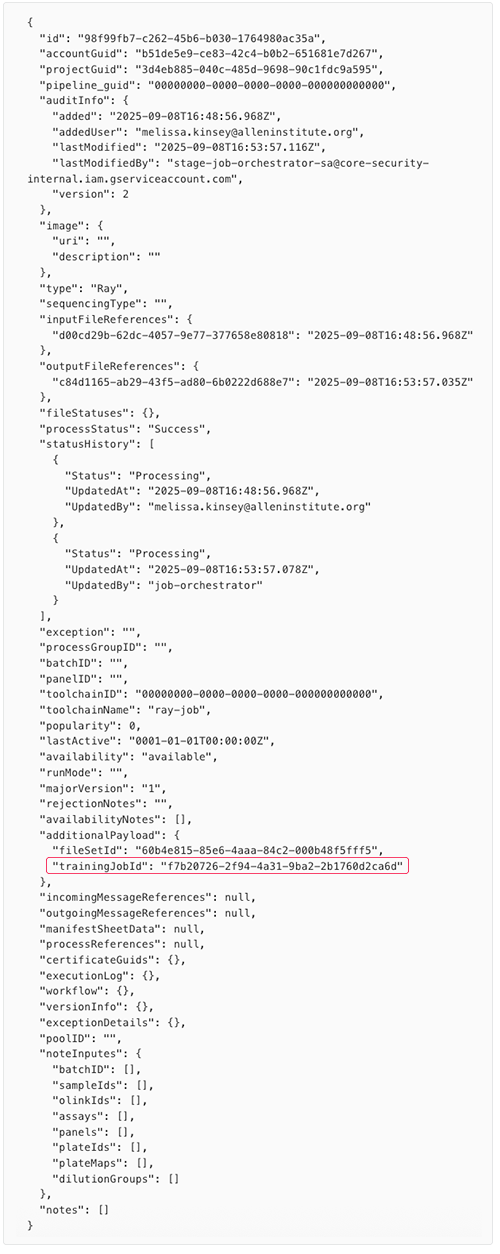
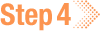 Invoke review_training_job_run()
Invoke review_training_job_run()
1. In a new cell in your IDE, call hp.review_training_job_run() with all required and optional parameters.
A. Enter the trainingJobId you copied in Step 3 as the value of the job_id parameter.
B. Enter the study_space_id for the study space that contains the job to be reviewed. If you're not sure, use hp.get_study_spaces() to find your ID.
C. (Optional) Add a meaningful review note, especially when rejecting a run. This step is optional but highly recommended to promote transparency and traceability.
D. Run the cell.
hp.review_training_job_run( # The ID we extracted in Step 3 job_id="f7b20726-2f94-4a31-9ba2-2b1760d2ca6d", # The study_space_id study_space_id="50744572-6f5f-4924-a5c7-367e0dee3b2a", # Your review comments review_notes="Data preprocessing and parameter tuning are complete. The model passes all validation checks and is ready for integration. Training run approved." ) |
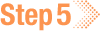 Approve or reject the run
Approve or reject the run
1. If your run is successful, you receive a message similar to the one below.
Training job output files downloaded to: ['input/condastageenv/2842984779/training_job_review/ray/f7b20726-2f94-4a31-9ba2-2b1760d2ca6d/1757350425/empty.txt'] Training job outputs have been downloaded to your IDE. Please review the outputs, and specify if you want to accept or reject the training job: f7b20726-2f94-4a31-9ba2-2b1760d2ca6d Would you like to approve this job? (y/n) y |
A. At the prompt, enter y to accept the run or n to reject the run. In this example, we choose y, and the following message appears.
{'Job': 'f7b20726-2f94-4a31-9ba2-2b1760d2ca6d',
'approved': 'true',
'message': 'Job Reviewed'}
|
B. If the call is not successful, a CreationFailure tag appears on the training run card. To identify the issue, check the IDE's error message, and see the Troubleshooting box below.
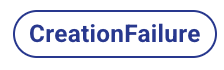
|
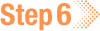 Review environment and training run details
Review environment and training run details
1. In HISE, go to RESEARCH > AI/ML > Training Runs to watch your job start, view logs, and track progress.
A. Find your run, and click VIEW DETAILS. The page opens to the default PROPERTIES tab.
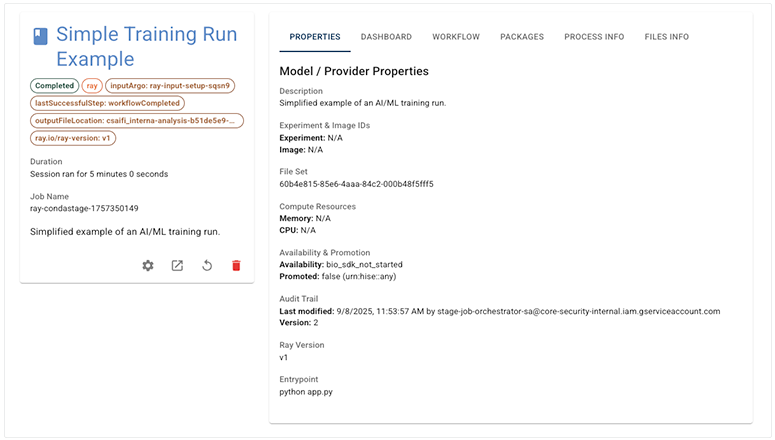
B. Inspect the properties details for your run, or choose among the remaining tabs. The function of each tab is summarized in the following table.
| Training Run Details | |||||
| Tab | Description | Function | |||
| PROPERTIES | Summarizes model, training run, and resource details, including entry point, status, and audit trail. | Confirm your experiment setup and troubleshoot issues related to training configuration. | |||
| DASHBOARD | Provides interactive subtabs (Overview, Jobs, Serve, Cluster, Actors) that let you drill down on the overall job status, individual jobs, serving configuration, cluster resources, and Ray actors. | Monitor live resource usage, track job progress, and diagnose distributed workflow performance. | |||
| WORKFLOW | Opens a direct link to the detailed workflow view in the Google Cloud Console. | Access full workflow logs, track execution steps, and find detailed troubleshooting information. | |||
| PACKAGES | Shows package information for the session if available; displays as unavailable if package info is not applicable to the current workflow. | Review the list of installed packages to ensure all dependencies are available. | |||
| PROCESS INFO | Shows complete process metadata in JSON format, including IDs, audit information, and configuration details for the run. | Export or check run metadata for support requests or debugging. | |||
| FILES INFO | Supplies the full JSON record, including metadata, source buckets, QC indicators, and file attributes, for each input file used in the run. | Examine file provenance, verify data quality, and ensure input files are correctly configured. | |||
C. To review the environment configuration used in your training run, go to Research > AI/ML Dashboard > Environment Details. The page opens to the default PROPERTIES tab.
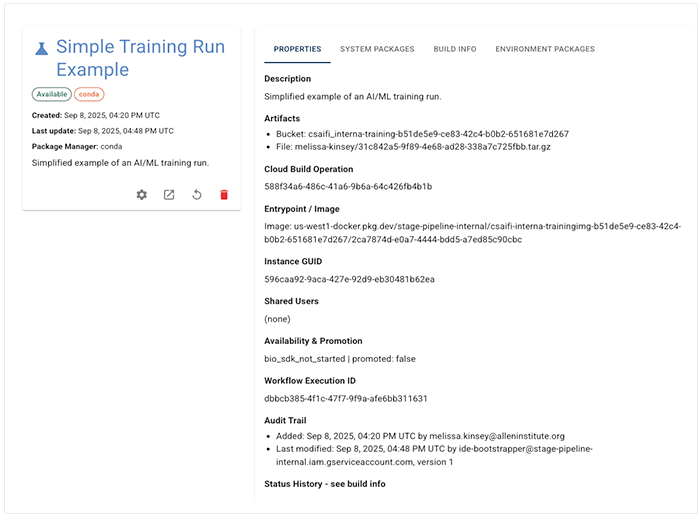
The table below summarizes all four available tabs.
| Environment Details | |||||
| Tab | Description | Function | |||
| PROPERTIES | Displays an overview of your environment, including its description, artifacts, Docker image, unique identifiers, and audit history. | Investigate environment setup, check reproducibility, and track when or how the environment was created or modified. | |||
| SYSTEM PACKAGES | Lists the core system-level packages installed for this environment, along with status and configuration metadata. | Verify foundational packages and their availability for your workflow. | |||
| BUILD INFO | Shows the build lifecycle of your environment, detailing key stages and timestamps from initialization to availability. | Troubleshoot build issues or understand the environment’s setup history. | |||
| ENVIRONMENT PACKAGES | Displays any additional user-installed or project-specific packages in this environment. If no custom packages are present, the tab indicates that package information is unavailable for the current workflow. | Help diagnose compatibility issues, replicate workflows, or ensure consistent project dependencies. | |||

 File not under review
File not under review  Related Resources
Related Resources