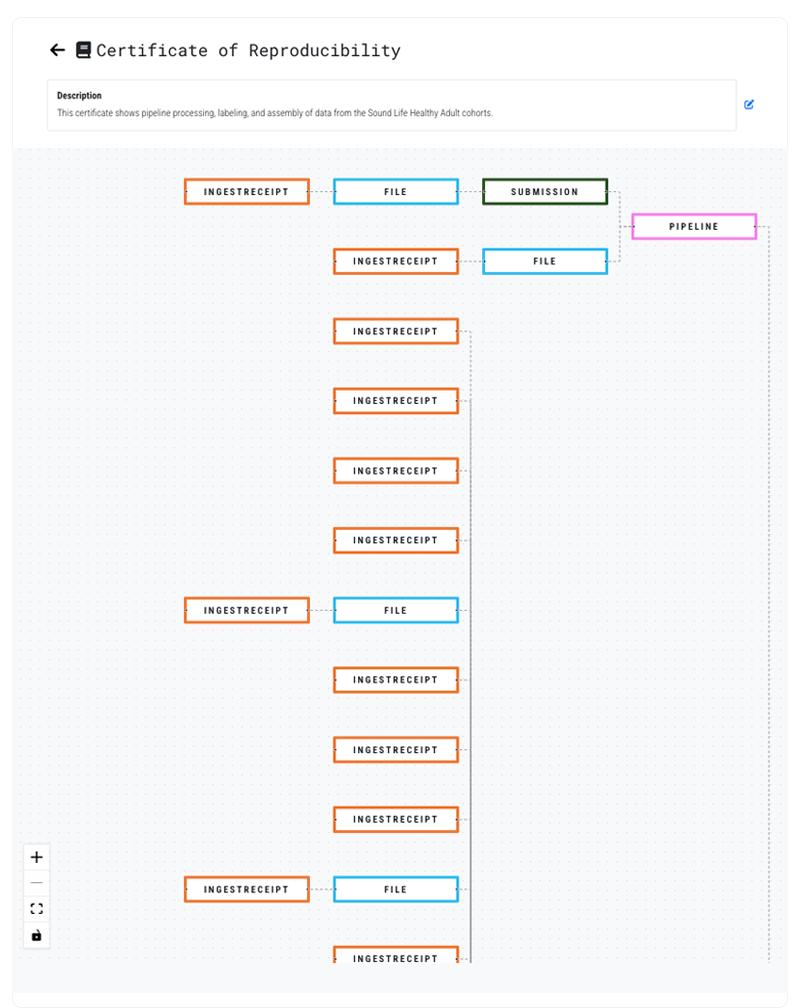Explore No-Code Visualizations
| Abbreviations Key | |
| CBC | complete blood count |
| HISE | Human Immune System Explorer |
| IDE | integrated development environment |
| URN | uniform resource name |
At a Glance
The No-Code Visualizations tool, part of the No-Code Developer Dashboard, helps scientists derive new insights from pipeline results without writing any code. Researchers can select samples or data sets of interest and generate visualizations that help them analyze and present their data in new ways and accelerate the generation of new hypotheses.

Description
Without performing any complex coding tasks, scientists can use No-Code Visualizations to visualize and explore data, share it with others, and save the output. For example, the tool can display a single data set depicting gene expression associated with various metadata fields, or it can compare two different data sets side by side.
Templates and visualizations
In HISE, the terms template and visualization are defined as follows:
- Template: The layout of a visualization, minus any associated data
- Visualization: An interactive application that uses a template to present a data set
Analysts develop templates and save the finished files to HISE. Then the analyst, a scientist, or any other HISE user can do an advanced search, choose a data set, and generate an interactive visualization based on the saved template.
Templates are created and saved at the account level, so different account holders have different visualization templates available to them. If a template is available for the kind of data you're working with, a Visualize... button appears on screen, as in the accompanying images. If you don't see a visualization template that suits your data set, work with the analysts on your team to create a new template that meets your needs. For details about how to create a template, see the documentation in the examples folder of your Jupyter notebook.
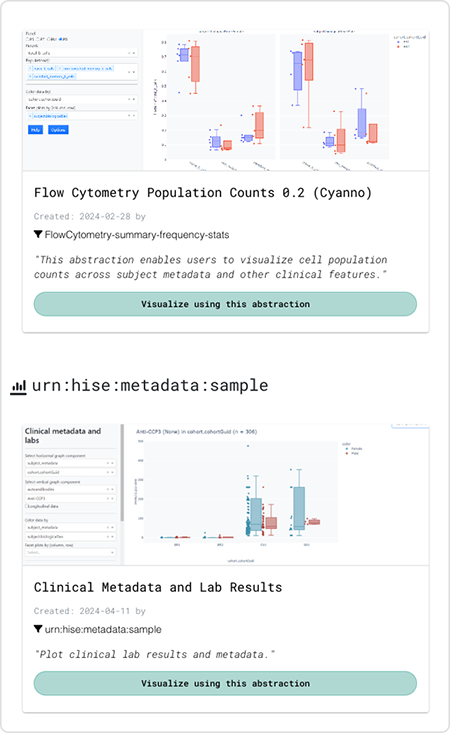
Capabilities
By defining the visualization template and specifying the structure of the data set, the No-Code Visualizations tool separates the data from the code responsible for creating visualizations. In addition to visualizing existing files, you can choose files within HISE and perform real-time, on-demand data analysis and visualization. You can discard or save the result. Saved visualizations can then be published.
Data sources
You can use No-Code Visualizations to visualize human metadata or flow cytometry data. In an advanced search, a samples query yields a human metadata visualization. A results files query yields a visualization of the flow cytometry supervised gating pipeline.
| ResultFile type | Description | Additional information |
| Human metadata | Includes survey results and laboratory results | You can search for subject demographics like biological sex, birth year, and ethnicity. You can also search for metadata at the sample level, which includes CBC (lab) results and survey data. "CBC data" can refer to any related lab results. "Survey data" refers to a participant's questionnaire responses. Both CBC and survey results are tied to the sample—in other words, these results are associated with a particular research visit. |
| Flow cytometry data | Derived from a technique in which a laser is used to detect and measure physical and chemical characteristics of a population of cells or particles | In a per sample and per panel visualization, you can select cell subsets, removing the unselected cells from view. In addition, you can select results of the same type (including panel) of multiple samples and compare the results side by side. You can segment the data in multiple ways, such as by subject demographics, sample metadata, or CBC data, depending on the nature of your samples. |
Output
When a visualization is saved to a study, it's saved in draft mode by default. You can use this stage to review the results with your collaborators. If you aren't satisfied with the visualization, you can delete it and post an improved version. When you're happy with the result, you can save it as the final version. Only final visualizations, like the one in the accompanying example, can be attached to publications or used in Data Apps.
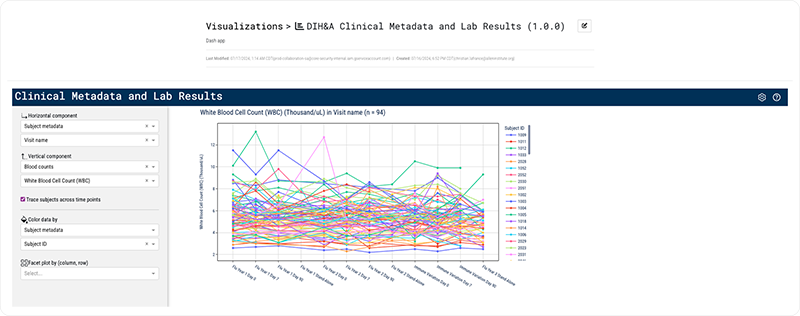
Saving and Sharing Your Visualization
When you visualize a data set that addresses your research questions, you can save the visualization to a study and share your results with other scientists. When you commit the visualization to a study, the resulting trace is saved so that you and others can return to it later. This detailed record of your development environment, data, and methods enables other scientists to reproduce your findings reliably and consistently. For details, see Manage Certificates of Reproducibility.