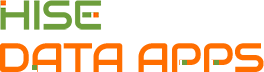
Request Approval for Data Apps (Tutorial)
 | Abbreviations Key |
| AIFI | Allen Institute for Immunology |
| DOI | Digital Object Identifier |
| GUID | globally unique identifier |
| HISE | Human Immune System Explorer |
| UI | user interface |
| URL | uniform resource locator |
At a Glance
Data Apps is a dynamic platform that showcases the data and computational resources in HISE, helps scientists explore AIFI research, awards Certificates of Reproducibility, and packages assets in a custom-designed UI.
Before publication, each Data App on the platform must be approved by the review team. This team includes a publication reviewer and representatives of the AIFI software and science groups. To request approval, you must be an owner of the Data App.
For questions, contact immunology-support@alleninstitute.org. For details, see Get Started with Data Apps.
Instructions
1. Log in to HISE or sign in to your guest workspace.
2. Navigate to COLLABORATION SPACE > Data Apps, and choose the Data App you want to work with.
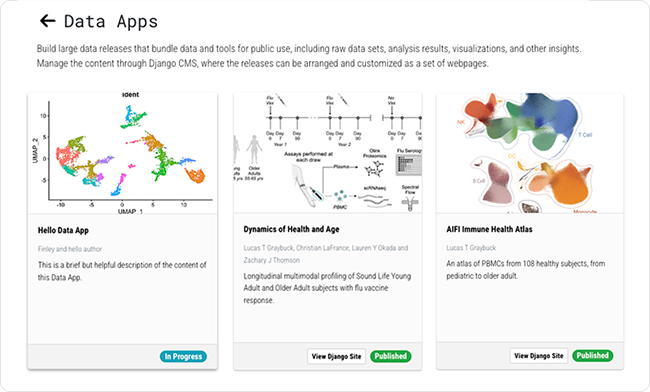
3. Add one or more studies and content assets to your Data App. When you're ready to request approval (see NOTE), click Request Approval.
To request approval, you must be an owner of the specified Data App. |
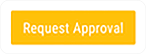
4. In the dialog box, click CONFIRM.
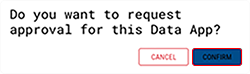
5. The tag on your Data App changes from In Progress to Under Review, and the review team is notified that a Data App awaits approval.
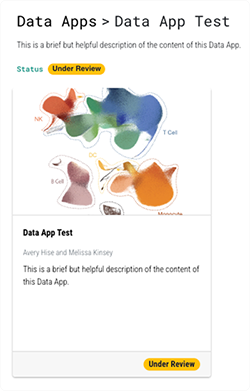
6. Check your email for an approval notification.
A. When your Data App is approved, the status changes to Published. The status tag is visible on the Data App's selection card (see the image in Step 2, above) and on its Update page (see the image in Step 6C, below).
B. On publication, the Data App is issued a GUID. To copy it, click the Copy Data App GUID button in the upper-right corner of your screen (see the image in Step 6C).
C. To the left of the Copy Data App GUID button is the Open Data App button.
i. Until you design your Data App's UI, the Open Data App button generates a Not Found error.
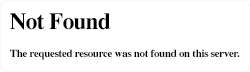
ii. After you design the UI for your Data App, Open Data App takes you to the Data App's public landing page. The landing page URL is listed beneath the Open Data App button. For details, see Manage Pages and Text Elements in the Data Apps UI (Tutorial).

 Related Resources
Related Resources
Get Started with Data Apps (Tutorial)
Manage Pages and Text Elements in the Data Apps UI (Tutorial)
Open a Workspace to Re-Execute a Certificate of Reproducibility (Tutorial)